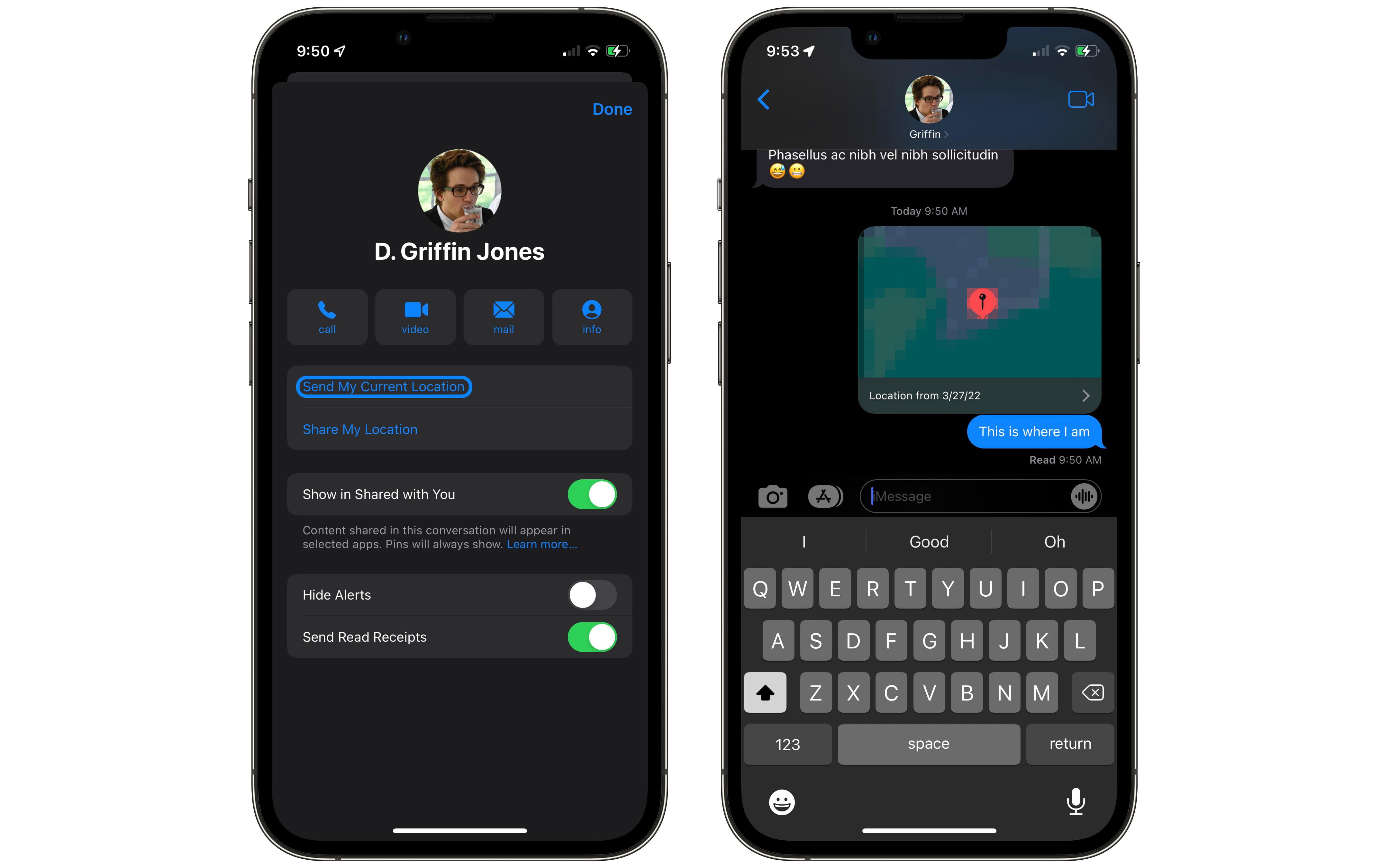Location sharing is a highly versatile and useful feature of iOS. When you’re trying to meet up with someone, traveling in a new place or spending a day out with friends, you can quickly share where you all are. It proves super-handy in big public spaces like malls, amusement parks and stadiums.
Giving directions on precisely where to pick up someone along a street block or in a parking lot is made much easier by sending a pin in an iMessage chat. With Family Sharing, I can see if my wife is on her way home without first sharing her ETA in Apple Maps. Another benefit is that I can use Find My to ping her phone if it’s lost in the house.
Here’s how to use location sharing.
How to share your location on iPhone
The iPhone makes it easy to turn on location tracking for a limited time of an hour, a full day or permanently (or at least until it’s turned off again). You might consider turning on location tracking permanently for people in your family: your partner, kids, parents and close friends.
Location sharing only works between people with Apple devices. While certain Apple services are available on Android (Apple Music and AirTag Tracker Detect), some are on Windows (iTunes and iCloud) and others are on the web (FaceTime and Apple TV+), Find My only works with iPhone, iPad, Mac, Apple Watch and AirTag.
Share your location temporarily
The fastest way to temporarily share location on iPhone is through the Messages app. First, tap on the person you want to share your location with. Then tap their icon on the top of the screen, and you will see two options for sending your location: Send My Current Location and Show My Location.
Send My Current Location will send your friend a pin on a map to where you are right now. This pin is fixed in place. It will not update if you walk around; it will not follow you.
This is useful if your friend is trying to find you in a big public space like an amusement park, stadium or city block. When I’m parking in a big parking lot, I use it to send my friends our location. Even if we carpooled and we’re all together, they can see where we parked in case my phone dies.
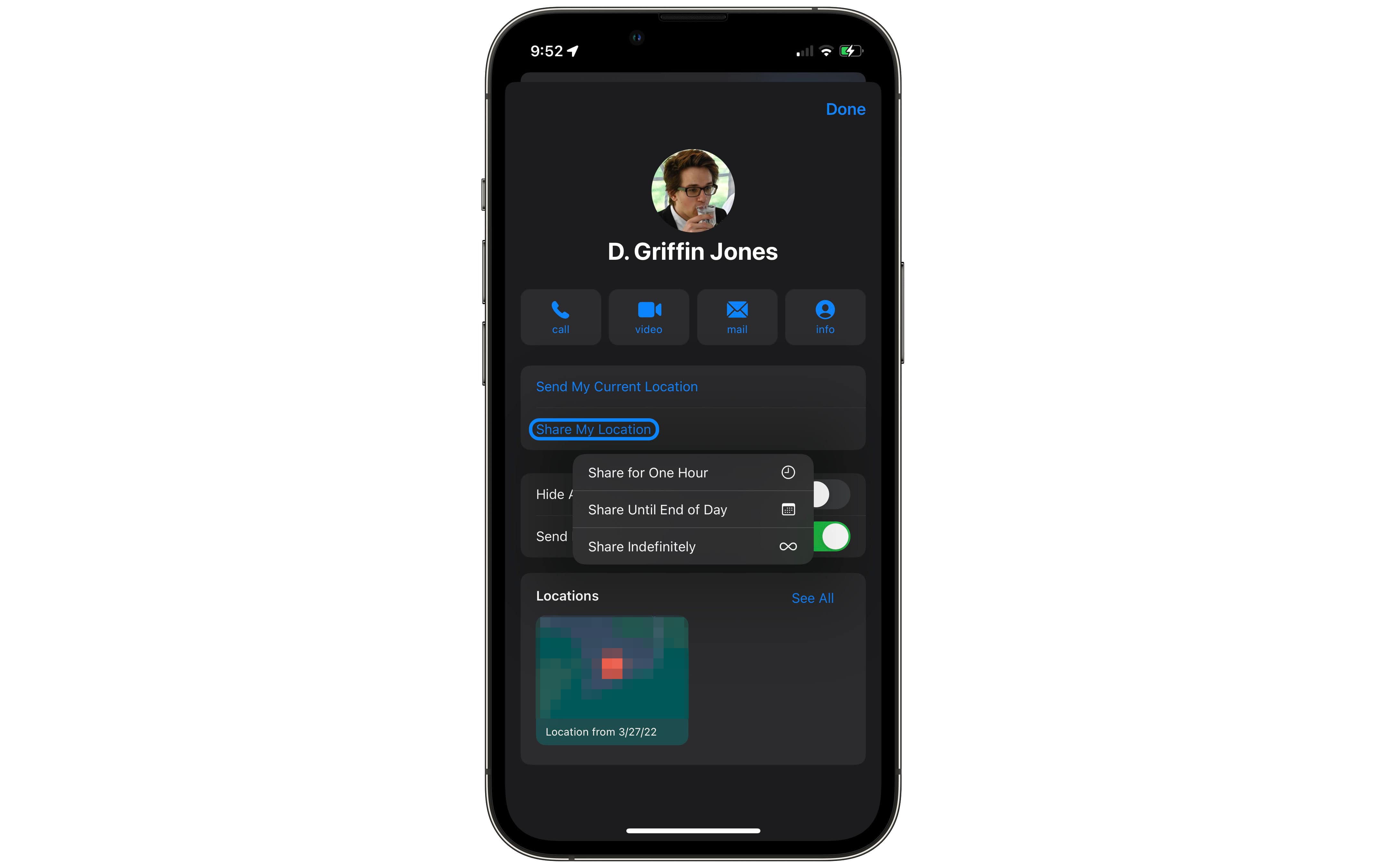
Screenshot: D. Griffin Jones / Cult of Mac
Share My Location will let your friend see your current location for an hour, until the end of the day or indefinitely. This will send a notification to Find My and a message will appear in your iMessage thread: “You started sharing your location with [your friend].”
Share your location indefinitely
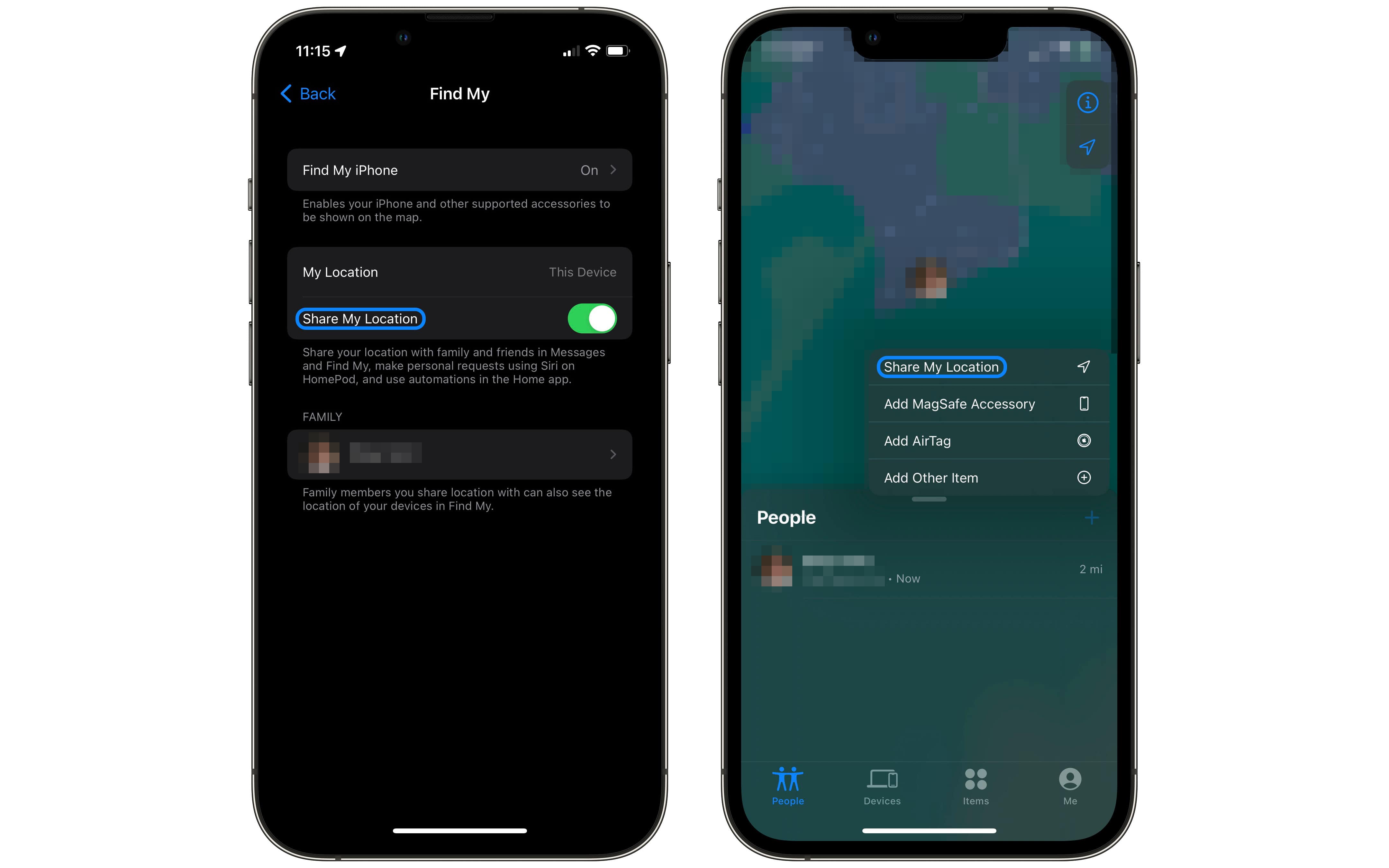
Screenshot: D. Griffin Jones/Cult of Mac
Family Sharing
If you have Family Sharing set up, you can quickly turn on Location Sharing with everyone in your family and all of your devices. Go to Settings > Your Name > Family Sharing > Location Sharing. Then, turn on Share My Location.
Find My
Or you can use the Find My app itself to share your location indefinitely. Open the Find My app, tap the + icon on the People tab, then tap Share My Location. Type in a name from your contacts and tap Send.
Find your friends
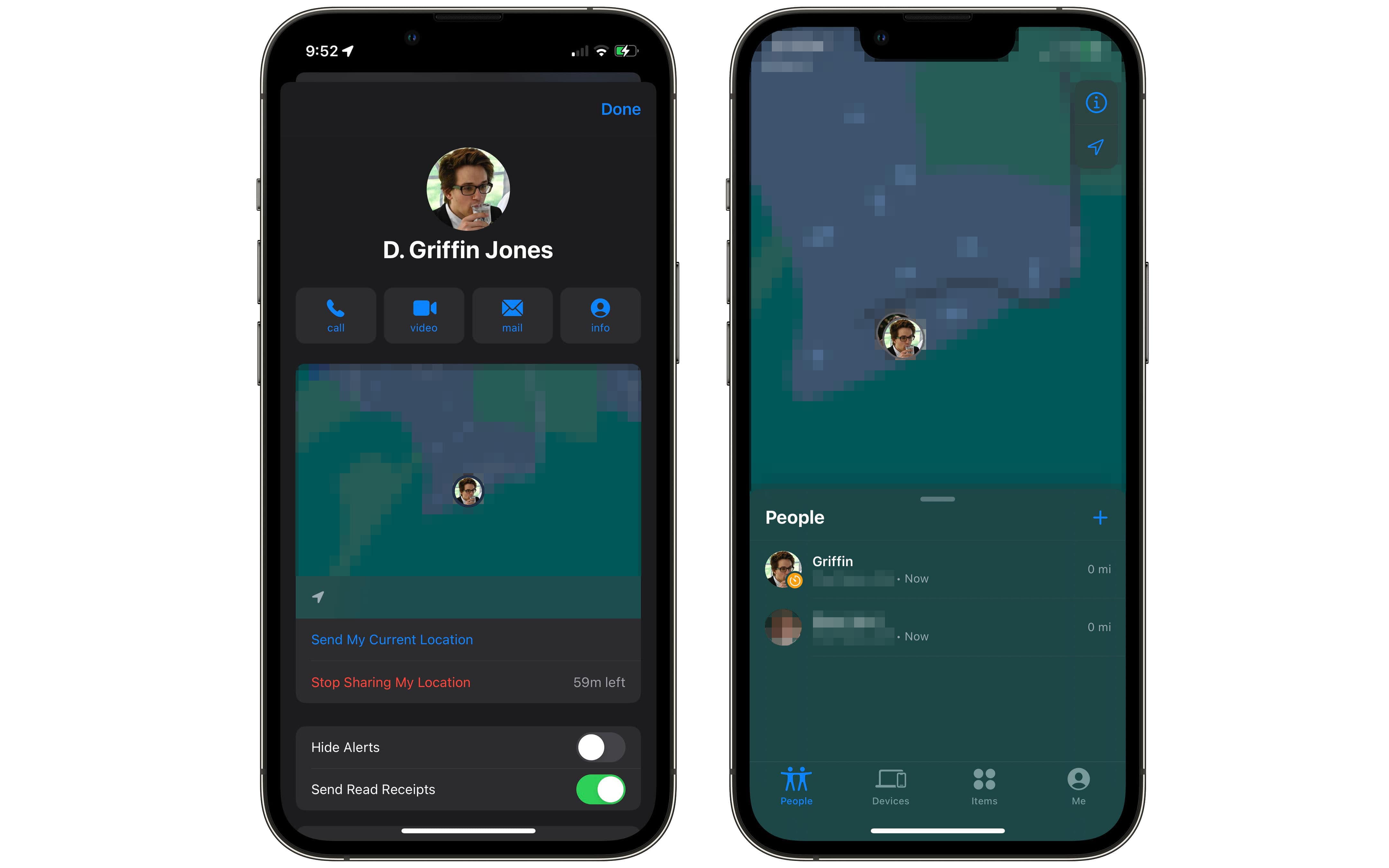
Screenshot: D. Griffin Jones / Cult of Mac
So, where do you see your friend’s location if they have shared their location with you? Open your iMessage chat with them, tap on their icon on the top of the screen, and their location will update on the map that appears. Tap on the map to get directions to their location.
You also can open the Find My app to locate them. The People tab will show you where they are. Tap on their name to contact them, get directions or send them a notification.
Useful for families and friends
In my experience, the many ways in which you can share your location from your iPhone between friends and family members prove easy to use and very reliable. Apple Maps (like Google Maps) makes traveling across cities easier.
The next time you’re meeting up, and you find yourself trying to describe a particular building corner you’re at, send your location in the Messages app instead. Your friends will thank you.