
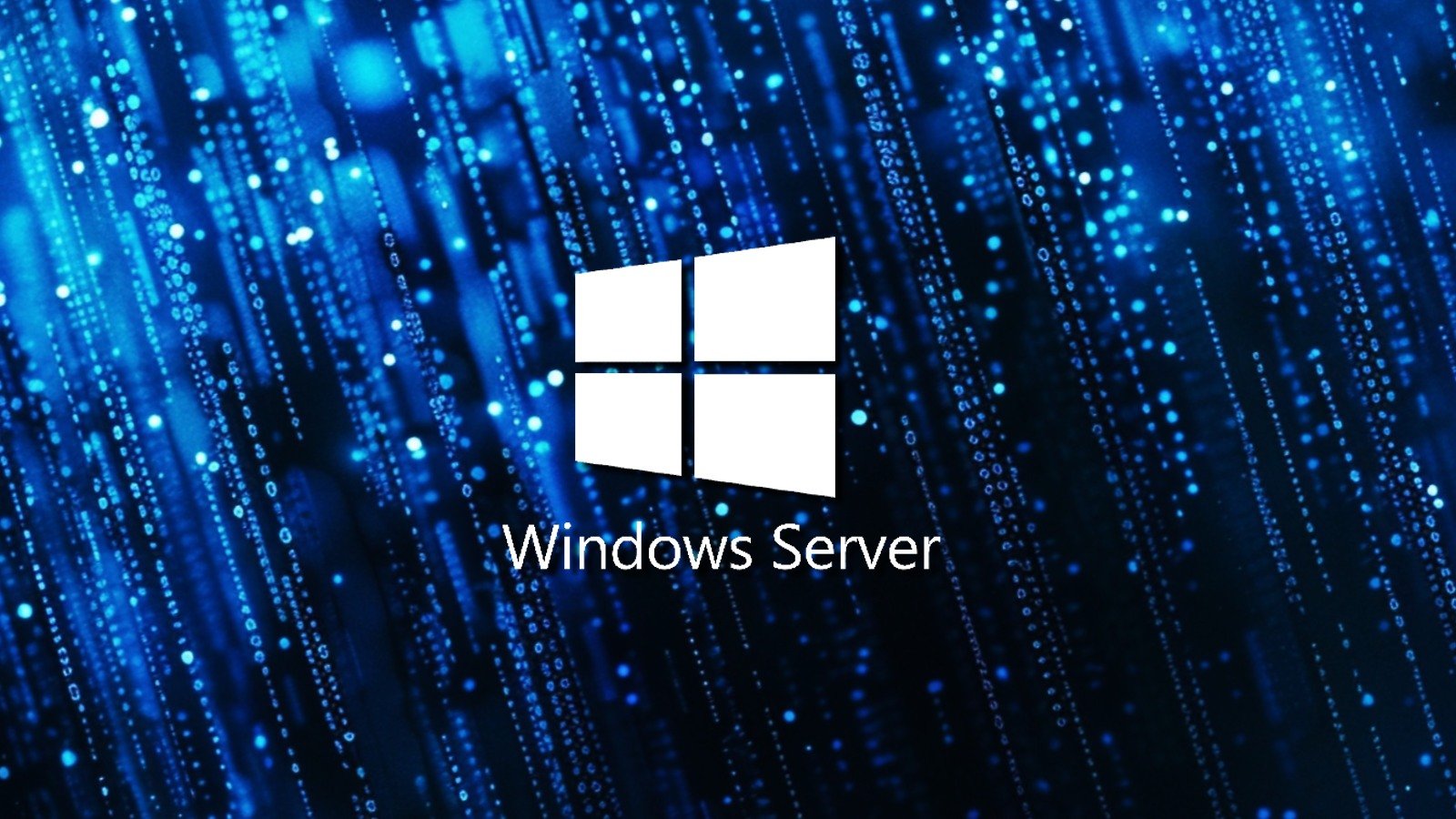
Microsoft says this month’s Patch Tuesday cumulative updates also fix a known issue causing Windows Server 2019 boot problems, freezes, and performance issues after installing the August 2024 security updates.
Redmond first confirmed this known issue on August 21, following widespread reports from Windows admins that their servers were experiencing performance issues and becoming unusable after installing the KB5041578 update.
At the time, the company admitted that Windows Server 2019 devices were experiencing system slowdowns, unresponsiveness, and high CPU usage (particularly evident with Cryptographic Services), especially when running antivirus software that performs scans against the ‘% systemroot%\system32\catroot2’ folder for Windows updates, due to an error with catalog enumeration.
It also added that it’s unlikely that those using Home or Pro Windows editions will experience this known issue because the triggering scenario is more common in enterprise environments.
While Microsoft didn’t name the software causing these issues, affected admins have linked them to the Antimalware Service Executable service (the Windows Defender background process).
Known issue fixed, Known Issue Rollback group policy also available
“This issue was resolved by Windows updates released September 10, 2024 (KB5043050), and later,” the company revealed today in an update to the Windows release health page.
“We recommend you install the latest security update for your device as it contains important improvements and issue resolutions, including this one.”
Admins who can’t deploy the KB5043050 cumulative update to fix this known issue can install and set up the Windows 10 1809 and Windows Server 2019 KB5041578 240816_21501 Known Issue Rollback Group Policy.
To deploy the Known Issue Rollback on impacted servers, go to the Local Computer Policy or the Domain policy on the domain controller using the Group Policy Editor to choose the Windows version you want to target. Next, restart the impacted device(s) to apply the group policy setting.
You can find further information on deploying and configuring KIR Group Policies on Microsoft’s support website.