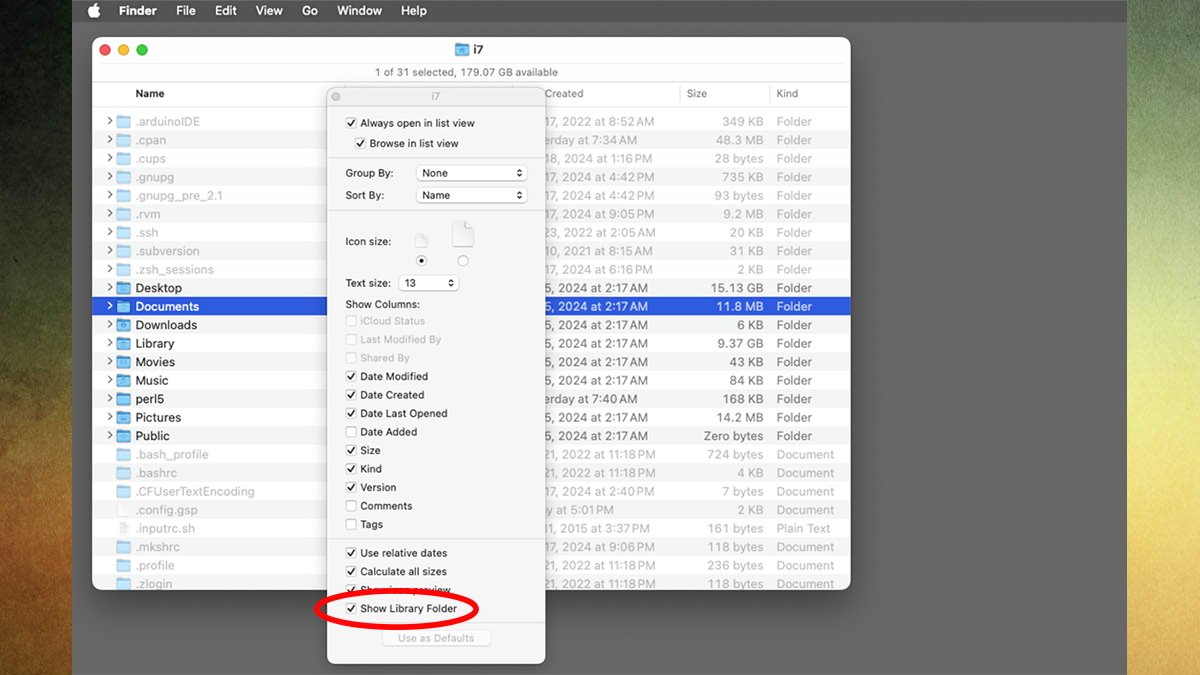Apple has added a new option to Finder’s Show View Options window, titled Show Library Folder items. Here’s how to find it in macOS Sequoia.
The Finder’s View->Show View Options window has long held a range of controls for changing the way the macOS Finder Desktop displays items and windows.
You can use Show View Options on the Desktop itself, or in Finder windows. You can also set the selection of settings as the default.
The user’s Library folder is normally hidden by default, unless you show all hidden files in the Finder. This has been the case for many iterations of macOS.
This folder lives in the /Users/user/ section, where “user” is the currently active logged-in user.
The Library folder was also hidden on the Finder’s Go menu for several versions of macOS. But now, Apple has brought it back by default in macOS 15 Sequoia.
Now in macOS Sequoia, there’s an easier way to show the user’s Library folder, even if invisible files aren’t turned on.
Show Library Folder in View Options
In macOS Sequoia, open the user’s home folder, then open the View->Show View Options window. You’ll sees an additional item at the bottom of the View Options window: Show Library Folder.
Enabling this setting will make the user’s Library folder visible, even if invisible files are turned off. You will need to close and reopen the user’s home folder ifor the change to take effect.
This shortcut allows quick access to the hidden user’s Library folder without having to enable showing all invisible files in the Finder.
In macOS Sequoia, you can now access the Library folder from the Finder’s Go menu as was possible in past versions of macOS.